|
|
MP3 Cut |
|
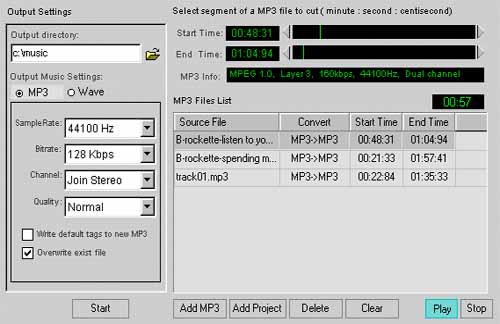 The MP3 Cut function enable you to cut MP3 files in batch process,
the cutting is carried out according to your start time and end time and after the cutting,
there will be newly created MP3 or Wave.
With the function of Add MP3 and Add
projects, you can add any MP3 file to the MP3 Files list. Click on the MP3 files that you'd like to split, then drag or click to change the start time and end
time or you may directly input the start time and end time through keyboard by input the
cutting time segment within the start time or end time. After input, only when
Enter in pressed will the Scroll bar of the Start time and End time function. You
can set various start time and end time for the MP3 files in the list, the program will
process them in one step.
- Output directory
All newly created MP3 or Wave files after cutting will be saved in the output directory
which you can set up. The default output directory is set in the Default Settings. The
name of the cutting files remain unchanged.
- Output Music Settings: MP3 or Wave
You can set the encode/decode information for the cutting MP3 and Wave. Click Channel
information, sample rate and bit rate list and set the mp3 output settings. All Wave
files decoded from MP3 will remain MP3í»s channel
information, sample rate.
- Write default tags to new mp3
It is up to you whether to write default tag name information into the newly cutting MP3
files. Please refer to Default Tag name Edit.
- Overwrite existing file
During splitting, if you choose overwrite existing file, then the program will overwrite
files bearing the same name, if you choose not, there will be a prompt whether to
overwrite.
- Start to split
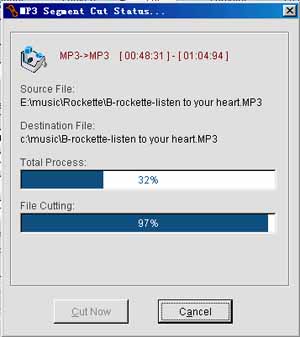
After all the setting is
done, press Start button to cut the files in the list. You can cancel the cutting by
pressing Cancel button any time during cutting.
|
|
|
|